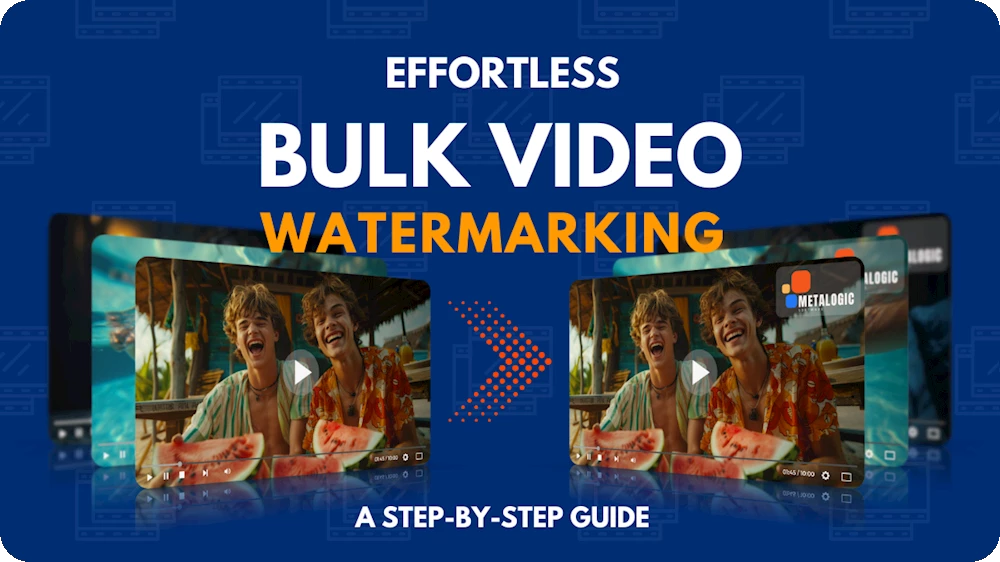
Today in the digital era, every source of information exists at its most efficient form. Visual media is no exception and companies and creators enrich each frame of their visual creations with compacted information. In order to protect all of the effort put into the creation of high-quality videos, from plagiarism and moreover, advertise more effectively with better returns, watermarking is utilized. With a proper watermarking, your videos can be distributed on any platform with peace of mind. A subtle display of logo can also work wonders in strengthening brand identity.
The Secret to successful watermarking of any number of videos on Windows is to use the correct software. In this post, the focus will be on Metalogic Bulk Video Watermark, a specialized tool for easy watermarking of visual content, regardless of its volume. If you choose to skip to our practical step-by-step guide for Metalogic Watermark, the option is available on the table of content.
Why Proper Video Watermarking Matters?
Any visual content has to be watermarked before it is uploaded to social platforms.
- Watermarking is essential if illegal use, theft or misuse of your content is to be avoided. It is a reliable tool for protection of a brand or personal assets.
- Watermarks are a great medium of brand advertisement through which, a logo or slogan can be distributed to strengthen a brand on multiple platforms. A creative and animated watermark will attract viewer attention and therefore improve your influence.
- A well-placed watermark will reflect professionalism and stand out to the viewer. It can contribute to brand uniqueness and gain customer trust. The polished presentation can further increase credibility and in itself be an evidence of the efforts, put into high-quality production.
Having mentioned the benefits of proper watermarking, we will move on to more practical topics.
Metalogic Bulk Video Watermark
Metalogic is currently the best watermarking software for Windows and user reviews only reinforce this fact. It can process any number of videos simultaneously. Metalogic presents a clear UI and provides a wide range of strong features. The speedy and simplified service does not falter whether a handful of tasks are assigned or hundreds.
Key Features
- Batch Processing: Metalogic automatically adjusts performance and maintains a balanced and optimized processing speed regardless of the number of videos being watermarked.
- Customizable Watermarks: Metalogic not only allows watermarks to contain an image, logo or text but also effects and gradual changes for unique advertisement techniques.
- Flexible Placement: With Metalogic, watermarks can be positioned anywhere from the center towards the corners, using precise co-ordinations and nothing limits the user’s creativity.
- Comprehensive Format Support: Metalogic accepts any video format and there is no need to change formats to be able to work with the software.
- High Processing Speed: As mentioned above, a high speed is maintained no matter what number of videos are being processed. While efficient and speedy, Metalogic always preserves resolution and high quality.
Metalogic provides both basic and advanced features in one pack and makes professional watermarking easier. While complexity is avoided in favor of newcomers, more technical tools can be enabled by experienced users.
Step-by-Step Guide to Bulk Video Watermarking in Metalogic
Having introduced the software, we will now focus on actual steps, involved in the watermarking process.
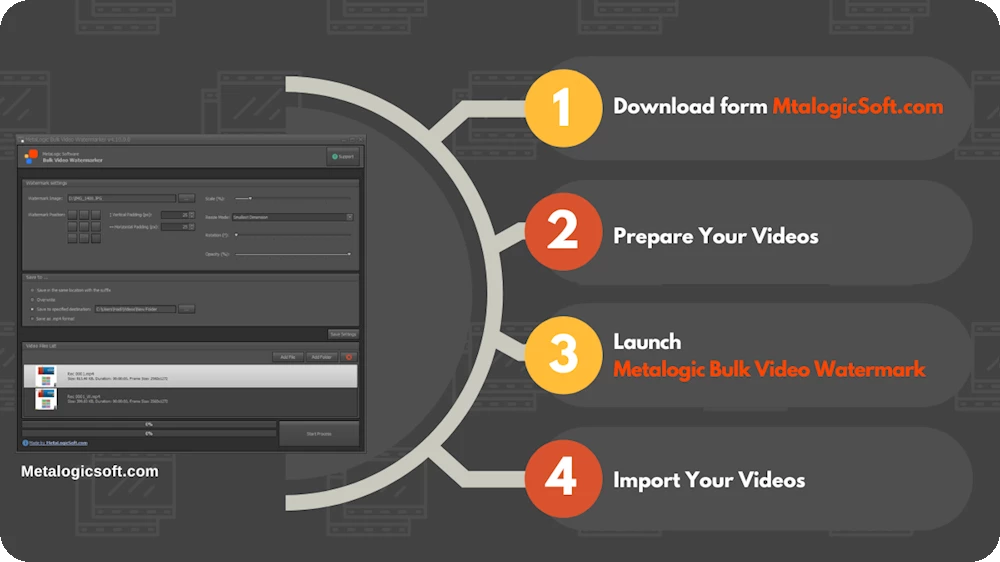
Step 1: Download & Install Metalogic Bulk Video Watermark
- Visit the Metalogic Website: In the official Metalogic website for Bulk Video Watermarking, select the Windows version and begin downloading.
- Install the Software: After the download is complete, click the file to start the installation process. Installing will take only a few minutes and is relatively simple.
Step 2: Prepare Your Videos
- Organize the Files: Before beginning the process, all videos that need to be watermarked should be stored in a single folder. This will help import the files into Metalogic tool more easily in order to modify them as required before beginning the watermarking process.
- Check File Formats: Metalogic is compatible with all highly used video formats. Nonetheless, compatibility with the target files should be checked before beginning the watermarking process.
Step 3: Launch Metalogic Bulk Video Watermark
- Open the Software: Metalogic can be launched manually by double clicking or automatically as a startup tool.
- Get Familiar with the Interface: Base menu is minimalistic with no decorations. Extras and more advanced tools can be added through the setting but the default toolbar is handy and complete with an understandable structure.
Step 4: Import Your Videos
- Click on Add Videos: On the home page, a button is labeled “Add Videos”. Press this button to begin importing video files.
- Select the Files: Go to the designated folder that contains the video files you organized previously. Drag and select as many of the files as needed and click on “Open”. The software will then create a separate batch from the selected files.
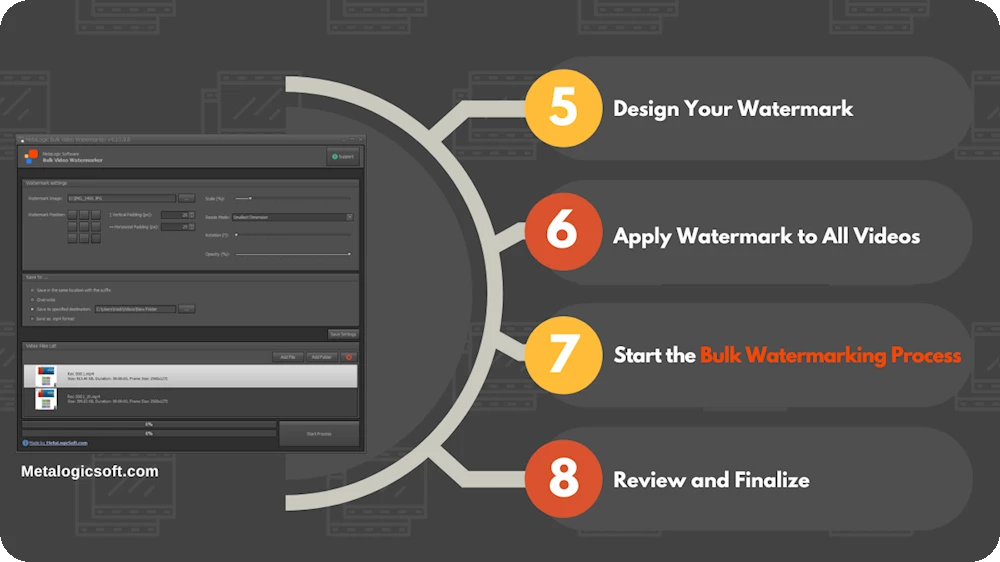
Step 5: Design Your Watermark
- Select Watermark Type: Metalogic Watermarking has built-in tools for various watermark designs. You can choose to add text and image together or use only one. Adding an original slogan or designing your own watermark is suggested so that any possible copyright issue is avoided. Texts should also be unobtrusive and subtle since the main attention is on the video content itself and longer texts can be annoying.
- Upload Watermark Image: If you prefer image watermarks to texts, choose ‘Add Image Watermark’, find the designated folder and choose the target image to upload to the software and edit as you wish.
- Customize Your Watermark: Many aspects of your watermark can be customized. Namely, its position on screen, size, color, visibility and opaqueness so that it is as visible as you personally prefer. Metalogic offers further customizability for animated watermarks. Whether the watermark is static or moving across the screen, extra effects and animation can be added to the watermark itself.
Step 6: Apply Watermark to All Videos
- Preview Your Watermark: Having finalized the watermark design, you can utilize the silhouette preview option to examine its looks while in action. This helps when you decide to make final tweaks before applying it to a large batch of videos.
- Apply to the Batch: After final examination, select ‘Apply to All’. This will apply the watermark as designed and finalized, to the complete set of videos that were imported to the software at the beginning.
Step 7: Start the Bulk Watermarking Process
- Choose Output Settings: Before the process is started, you will need to select an output destination for the watermarked files to be stored within. Find and select the output folder in the new window that will open, before starting the watermarking process.
- Start Watermarking: By clicking on ‘Start’, Metalogic will begin to isolate each video and add the custom watermark to every single file in the batch. The process may take a few minutes or longer based on the size and number of files in the batch.
Step 8: Review & Finalize
- Check the Files: After receiving the completion notification, go to the program’s output folder and watch the watermarked videos to see if the watermark is well placed and functioning as you wanted.
- Make Adjustments If Necessary: Not all videos may be suitable for the same watermark positioning. If you notice any bad placements or inconsistencies, you can always return to Metalogic and select the videos that need editing and reprocess them.
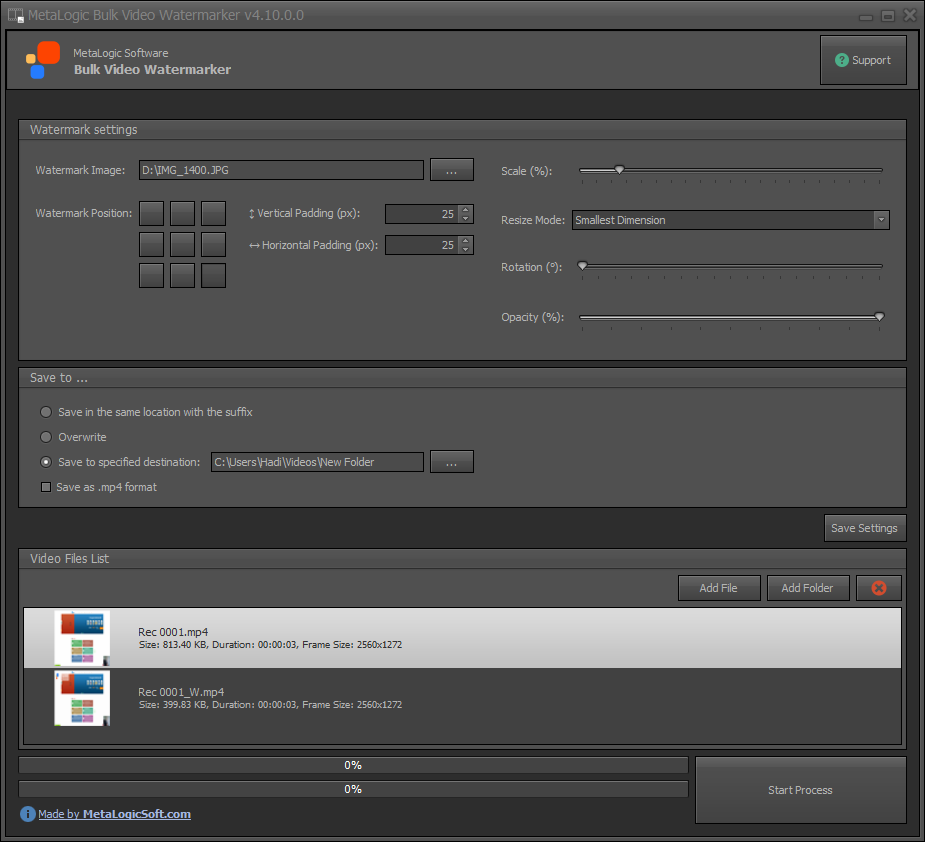
Final Words
Watermarking multiple files, is a time-consuming and complicated process when done one by one. The batch processing feature of Metalogic will water it down to a few clicks. Protection of personal assets is easier than ever for Windows users. Effective and flexible, Metalogic will assist creators and business owners in brand advertisement in a faster, unified and protected way.
Follow the steps above to watermark and post your content on any platform. Metalogic will contribute to fast and simplified advertisement processes and gaining recognition without having to worry about plagiarism.

10 Local SEO Techniques to Boost Organic Traffic & Marketing Capabilities
Local SEO helps your business reach nearby customers. Start by optimizing your Google Business Profile, using local keywords, and ensuring
Practical Guide to Text Extraction from Screen
Extracting text from images is common today. Metalogic Screen OCR offers a powerful, easy-to-use Windows solution for accurate text extraction
Top 7 Window Tools for Email Verification & An Optimized Email Marketing
Email is a powerful tool for client acquisition in digital marketing, but list quality matters. Metalogic Bulk Email Validator is