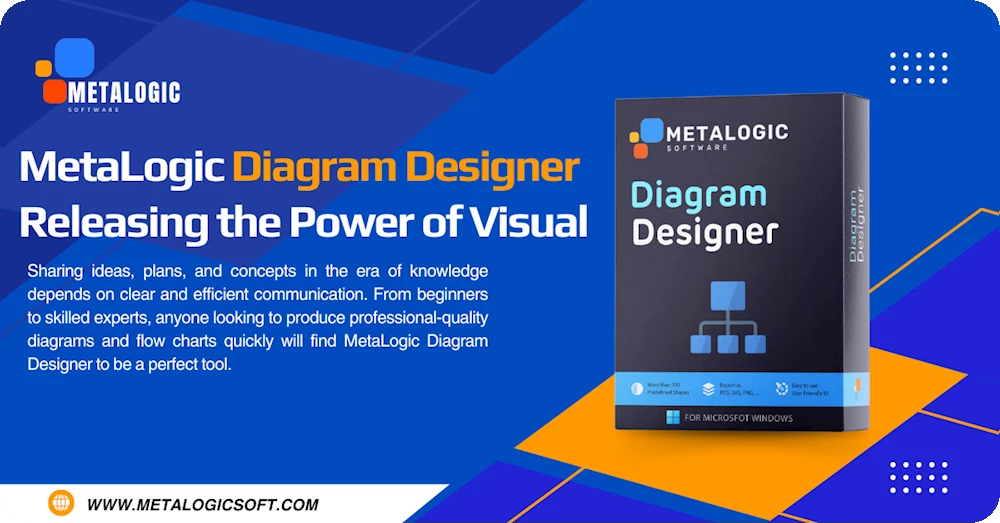
Using professional diagrams and flowcharts helps people convey information to their audience meaningfully and impactfully. Many tools, including Metalogic Diagram Designer, specifically focus on diagram-designing. This handy program is ideal for users who want to be creative and efficient when designing diagrams and flowcharts for their projects. In this tutorial, I’ll show you how to efficiently utilize Metalogic Diagram Designer in your work.
Getting Started: Installation and Interface Overview
Installation
Metalogic Diagram Designer is a Windows program, so you need Windows 10 or 11. Go to the download page and get the installer file. Then, run the .exe installer file and follow the instructions on your screen. After the installation, you can quickly run the program and start designing your diagrams!
Interface Overview
Metalogic products always prioritize straightforward user interfaces and ease of use; Metalogic Diagram Designer is no exception. The toolbar is located on the left, while the blank canvas appears on the right side of the screen. If you need more options, check out the top menu. This simple layout lets users adapt quickly to the program and start their creative designs.
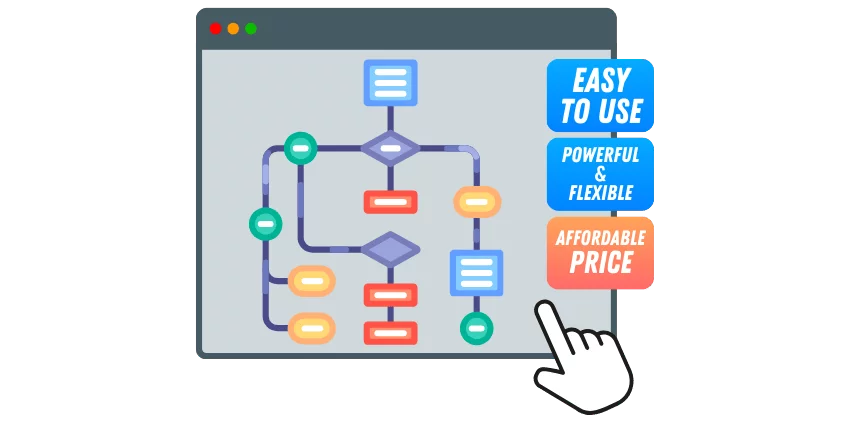
Creating Diagrams and Flowcharts: Key Features
Shapes and Symbols
Metalogic Diagram Designer offers a great variety of shapes and forms, so you can get creative when designing diagrams. You need access to basic shapes such as circles and rectangles to create a flowchart. Also, you need connector lines and arrows to link the shapes. All of these –and more– are provided by Metalogic Diagram Designer. Access to a wide range of different shapes and symbols enables users to create anything they have in mind.
Smart Alignment and Layout Tools
Metalogic Diagram Designer supports smart alignment and offers layout tools that help create professional, eye-catching diagrams. The program’s snapping points and gridlines make creating diagrams precise and fun!
Color and Font Customization
Various color and font settings, such as opacity, transparency, font boldness, etc., allow users to create unique phenomenal diagrams and charts. Metalogic Diagram Designer supports many fonts from different languages, making it a perfect tool for multilingual projects.
Templates and Themes
Design is an important aspect of a good diagram; you don’t want to convey information only; you want to display a unique design that catches the eyes of your audience. Metalogic Diagram Designer offers a great range of pre-made templates and themes that make your diagrams look professional and outstanding. You can also personalize the templates and make them your own—how awesome is that!
Exporting and Sharing Your Diagrams
Having variety in exporting options is always welcome! If you want to quickly export your diagrams and share them with others or implement them into your presentations, Metalogic Diagram Designer has you covered. This handy tool offers different saving options and formats, such as JPEG, PNG, PDF, GIF, etc. Create, export, and share with a few clicks—it’s that easy!
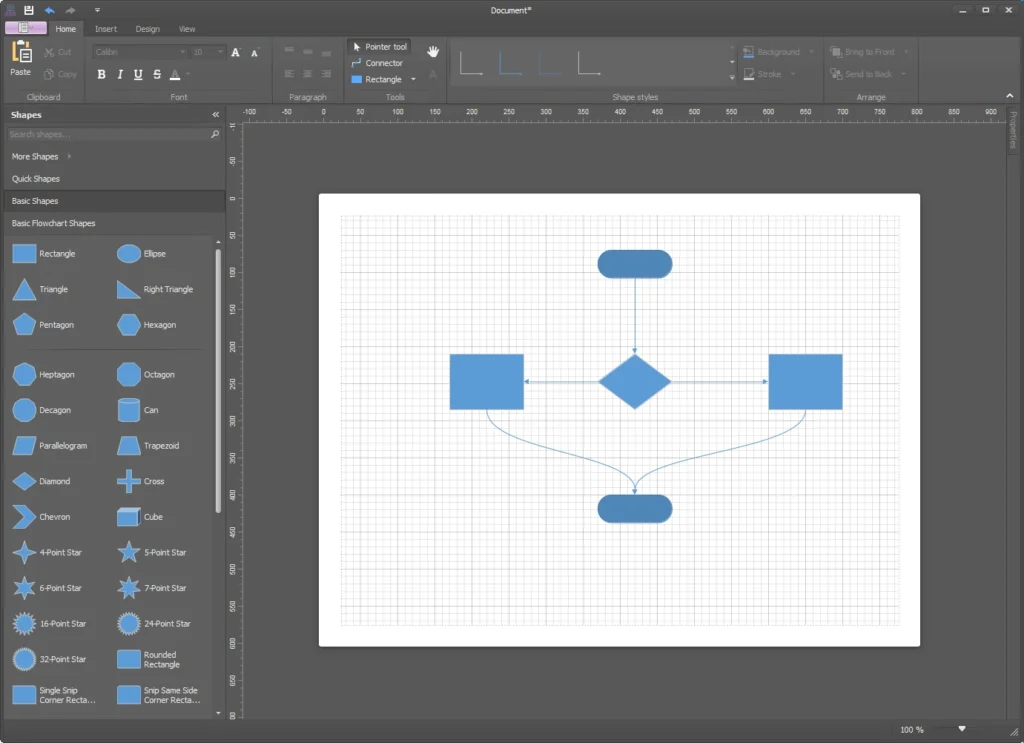
Who Can Benefit From Metalogic Diagram Designer?
Metalogic Diagram Designer is a powerful program that provides useful tools to help individuals who wish to create unique and professional diagrams. Here’s a list of people who can benefit from Metalogic Diagram Designer:
- Business analysts who deal with business models and diagrams.
- Project managers who require organizational charts.
- Teachers who use concept diagrams and educational charts in their classes.
- Students who want to implement diagrams in their presentations.
- Architects and engineers who require design schematics and technical diagrams.
- UI/UX designers and experts who create process maps.
- Programmers who deal with flowcharts, UML diagrams, and system architectures.
- Data analysts who use charts and graphs to help present information.
- Marketing experts who utilize diagrams in their work.
- Medical professionals who are required to visualize health systems and medical processes.
- Event planners who deal with calendars, diagrams, and different layouts.
- Startups that use roadmaps and planning diagrams.
- Content creators and writers who use storyline diagrams.
Best Tips for Using Metalogic Diagram Designer
Here are some tips to help you use Metalogic Diagram Designer more efficiently:
- Use layers: If your diagram has complex designs, utilize layers to keep everything organized and categorized. Layers allow you to maintain order in your project and make it easier to apply changes when necessary.
- Use custom shapes and libraries: If you need custom shapes and symbols, you can create and save them in Metalogic Diagram Designer. This enables you to easily access the customized materials you need for your project.
- Coloring: Use coloring and transparency options to enhance your diagrams’ visuals. A good approach is to distinguish different sections of your diagram with unique colors.
- Use templates: To save time and effort, you can use pre-made templates available in the software. Remember that you can always edit and customize these templates to your liking.
- Exporting: Metalogic Diagram Designer offers various exporting options. We recommend using PNG and PDF formats to ensure high-quality exports suitable for professional presentations or printing.
Unique Features of Metalogic Diagram Designer
Compact and Lightweight
One of Metalogic Diagram Designer’s best features is its compactness, which allows users with low-end computers to use it. This is usually not the case with other diagram-designing programs.
Affordable Pricing
Many professional diagramming tools have a high price tag, but this is not the case with Metalogic Diagram Designer. This professional program offers fantastic options and tools for designing diagrams while keeping the price tag at a very reasonable level.
Customizability
The customizing capabilities of Metalogic Diagram Designer are another strong point that sets this program apart from the competitors. You can practically customize anything in this program –fonts, templates, themes, shapes, forms, and many other things! The high customizability of this program lets users inject their taste and creativity into the projects.
Why Choose MetaLogic Diagram Designer?
If you’re looking for a perfect diagramming tool with reasonable pricing to satisfy your professional diagram-designing needs on Windows, Metalogic Diagram Designer is the way to go! This lightweight program has fantastic features, such as a comprehensive collection of shapes and symbols, extensive exporting options, and ample color and font settings.
Metalogic Diagram Designer is easy to use and provides a working space that prioritizes creativity and effortless designing. If your work requires you to create unique and professional diagrams, try Metalogic Diagram Designer!

10 Local SEO Techniques to Boost Organic Traffic & Marketing Capabilities
Local SEO helps your business reach nearby customers. Start by optimizing your Google Business Profile, using local keywords, and ensuring
Practical Guide to Text Extraction from Screen
Extracting text from images is common today. Metalogic Screen OCR offers a powerful, easy-to-use Windows solution for accurate text extraction
Top 7 Window Tools for Email Verification & An Optimized Email Marketing
Email is a powerful tool for client acquisition in digital marketing, but list quality matters. Metalogic Bulk Email Validator is