MetaLogic
Screen OCR
Windows OS High-Performance and Best Image-to-Text Converter (OCR) App
Your go-to solution for converting images to text with exceptional precision and speed!

AI POWERED IMAGE to TEXT CONVERTER!
Harness the cutting-edge capabilities of artificial intelligence with our OCR solution
Say goodbye to manual data entry and errors with our AI-Powered OCR software. MetaLogic Screen OCR uses advanced machine learning algorithms and artificial intelligence to swiftly deliver extra precision even in the most demanding situations, such as handling blurry or poorly-lit images. Optimized for both casual and professional use, our AI-driven OCR solution will save time while ensuring reliable results.
- High Performance
- User Friendly Interface
- Easy to Use
Supports more than 120 International Languages
MetaLogic Screen OCR supports over 120 languages to enhance accessibility and bring the power of speedy and accurate text extraction into the hands of everyone across the world.
Whether you’re a business working with international clients or a researcher handling multilingual data, our OCR solution empowers you to effortlessly convert images to text, regardless of the language.
To see the full list of supported languages, click here.
- Afrikaans
- Albanian
- Amharic
- Ancient Greek
- Arabic
- Armenian
- Assamese
- Azerbaijani
- Basque
- Belarusian
- Bengali
- Bosnian
- Breton
- Bulgarian
- Canadian Aboriginal Alphabet
- Catalan
- Cebuano
- Cherokee
- Chinese Simplified
- Corsican
- Croatian
- Cyrillic
- Czech
- Danish
- Devanagari
- Divehi
- Dutch
- Dzongkha
- Esperanto
- Estonian
- Ethiopic Alphabet
- Faroese
- Filipino
- Financial
- Finnish
- Fraktur
- Frankish
- French
- Galician
- Georgian
- German
- Greek
- Gujarati
- Gurmukhi Alphabet
- Haitian
- Han Simplified Alphabet
- Hangul Language
- Hebrew
- Hindi
- Hungarian
- Icelandic
- Indonesian
- Inuktitut
- Irish
- Italian
- Japanese
- Javanese
- Kannada
- Kazakh
- Khmer
- Korean
- Kyrgyz
- Lao
- Latin
- Latin Alphabet
- Latvian
- Lithuanian
- Luxembourgish
- Macedonian
- Malay
- Malayalam
- Maltese
- Maori
- Marathi
- Middle French
- Mongolian
- Myanmar
- Nepali
- Northern Kurdish
- Norwegian
- Occitan
- Oriya
- Panjabi
- Pashto
- Persian
- Polish
- Portuguese
- Quechua
- Romanian
- Russian
- Sanskrit
- Scottish Gaelic
- Serbian
- Sindhi
- Sinhala
- Slovak
- Slovene
- Spanish
- Sundanese
- Swahili
- Swedish
- Syriac
- Tagalog
- Tajik
- Tamil
- Tatar
- Telugu
- Thaana Alphabet
- Thai
- Tibetan
- Tigrinya
- Tonga
- Turkish
- Ukrainian
- Urdu
- Uyghur
- Uzbek
- Vietnamese
- Welsh
- Western Frisian
- Yiddish
- Yoruba
Run Every Time & Every Where!
MetaLogic Screen OCR offers a unique, impressive offline functionality to ensure your productivity never depends on your connectivity.
Whether you’re converting images to text or using it as a PDF to text converter, our OCR software delivers seamless performance without the need for an internet connection.
The offline mode comes in handy in areas with poor connectivity or when working in secure environments.
Capture and Convert with Just One Click
Our innovative ‘Capture and Convert’ feature brings instant, editable text to your fingertips.
Designed with a clean, minimalist and user-friendly interface, MetaLogic Screen OCR allows you to effortlessly select any part of your screen and instantly transform it into editable, accurate text.
Whether converting scanned documents or extracting text from complex layouts, this feature streamlines your workflow for unprecedented speed and precision.

Auto Translate with Google!
MetaLogic Screen OCR seamlessly integrates with Google’s powerful translation engine, allowing automatic translation of extracted text into numerous supported languages.
This unique feature is invaluable for businesses working with international clients, researchers, students and just about anyone in need of fast, reliable translations.
Personal
License-
1 PC
-
Life Time Usage
-
1 Year Free Update
-
1 Year Free Support
Family
License-
3 PCs
-
Life Time Usage
-
1 Year Free Update
-
1 Year Free Support
Team
License-
10 PCs
-
Life Time Usage
-
1 Year Free Update
-
1 Year Free Support
Screenshots
Frequently asked questions
What’s the difference between Personal, Family and Team License?
Personal License grants access to the software for one user only. Family License is perfect for households, allowing the software to be installed on up to 3 different PCs. Team License is tailored for businesses, enabling the purchase of up to 10 licenses.
Is MetaLogic Screen OCR subscription-based or perpetual?
By purchasing OCR you will receive lifetime usage with one year free update and one year free support.
Which languages are supported?
See the Extensive Language Support page for information.
Is there a macOS version?
At this time, MetaLogic Screen OCR is available only for Windows OS.
We are always here to help you
We work around the clock to assist you. Drop us a message any time, and one of us will
be happy to get back to you quickly!
- 7x24 Support
- 1h Avg. Response Time
- 99% Satisfaction rate